UPDATE 10/27/2014: This post applies to OS X Mavericks and Mountain Lion as well but has been corrected to address the most recent version.
I really like VMware and i love my Mac but being forced to update a software that works perfectly is something i don’t like at all. So after installing OS X Yosemite there is this dreaded situation again. Pay for an upgrade to VMware Fusion just because VMware refuses to patch their next recent version.
So i decided to move to Virtual Box which is free on OS-X. Here’s how to import / convert your old VMware image to Virtual Box within few minutes.
Download and install Virtual Box for OS-X here.
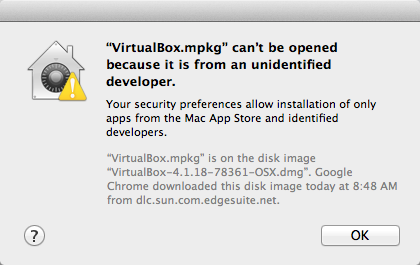
Should you get the above message please read my other post about enabling this again.
Create a new folder somewhere on your hard disk where you want to store your Virtual Box images.
Locate your VMware Virtual Machine image and copy it (just in case)
Now right click on the VMware Virtual Machine image file and click Show Package Contents
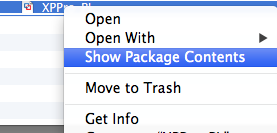
Mark all files and move them to the Virtual Box images folder you created.
Start the Virtual Box application and create a new virtual machine:
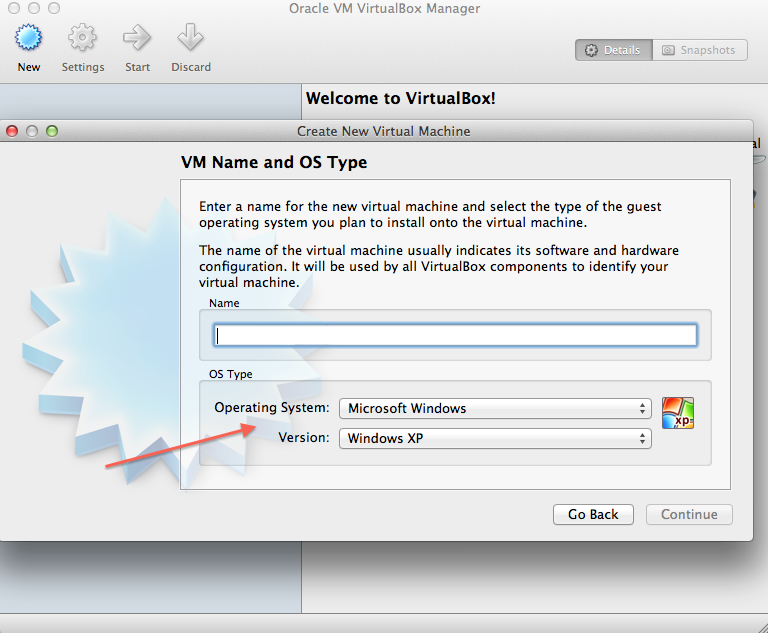
Of course the operating system you select should be the same as your image which you want to start.
Define the amount of memory you want your new image to use:
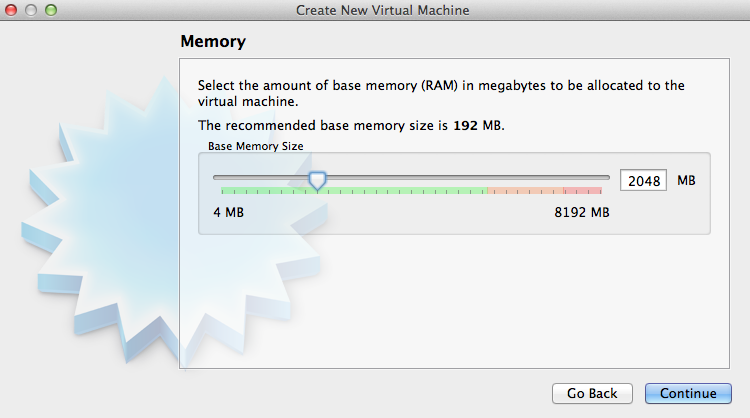
Select Use exisging hard disk and click the folder icon:
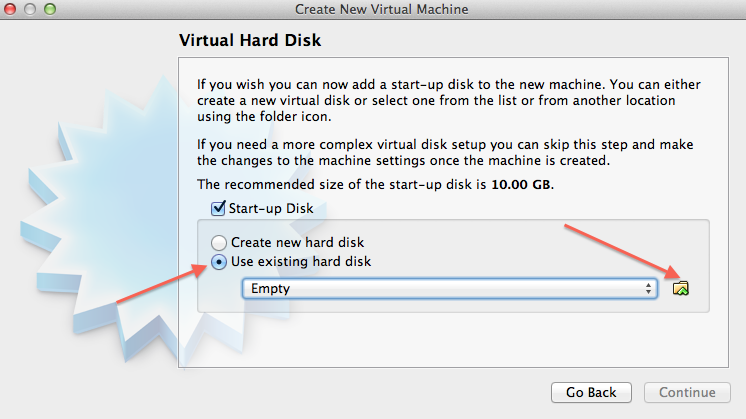
In the Virtual Box images folder there should be several .vmdk files. Locate the top one which has no running numbers in the filename as this is the master file that contains the settings for the virtual machine:
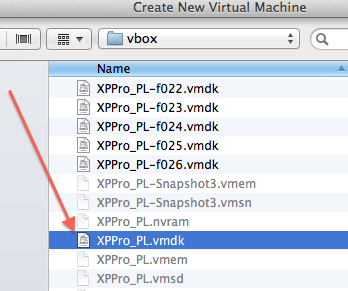
Finish creating your Virtual Box machine.
You should be in the overview now. Click on Settings
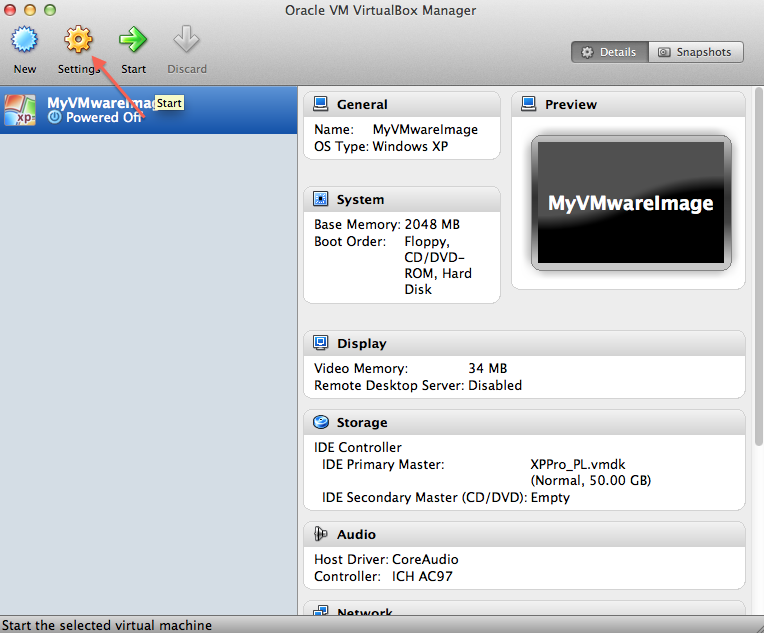
Make sure to check Enable IO APIC:
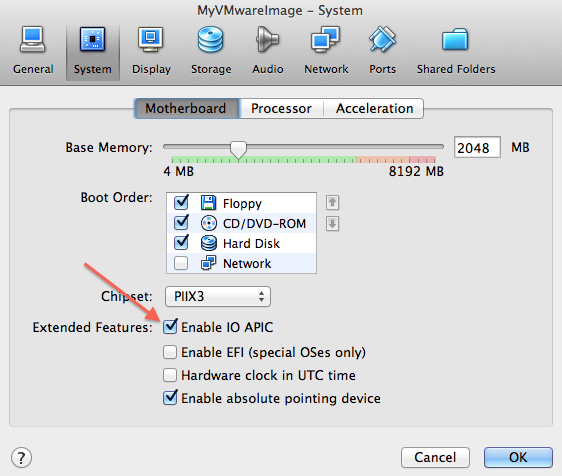
Now if you click on the Storage tab and see something like this:
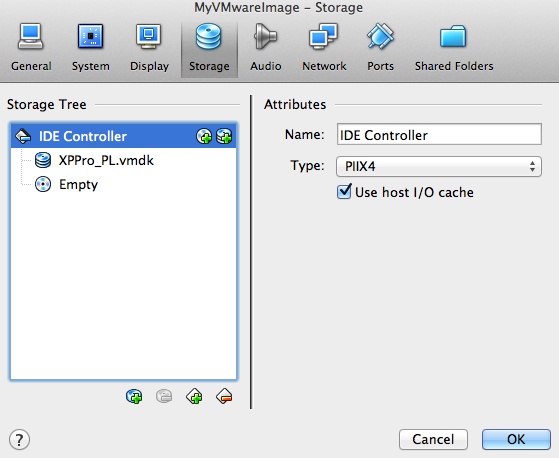
You are good to go - skip to the end. If you see a SATA Controller which might be the case with Windows 7 VMs:
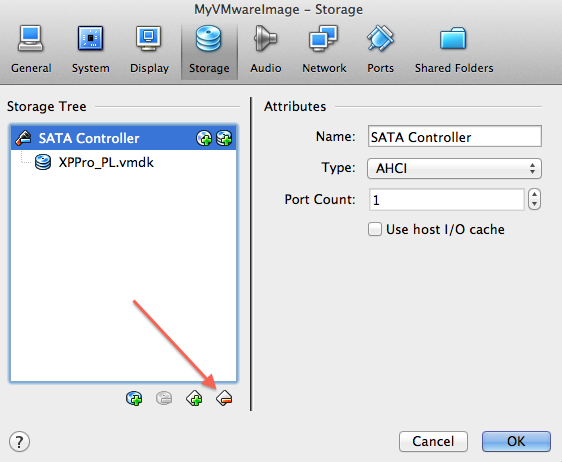
then you need to remove the SATA Controller and add an IDE Controller as shown in the next two screens. Add your .vmdk file as a device for your IDE Controller:
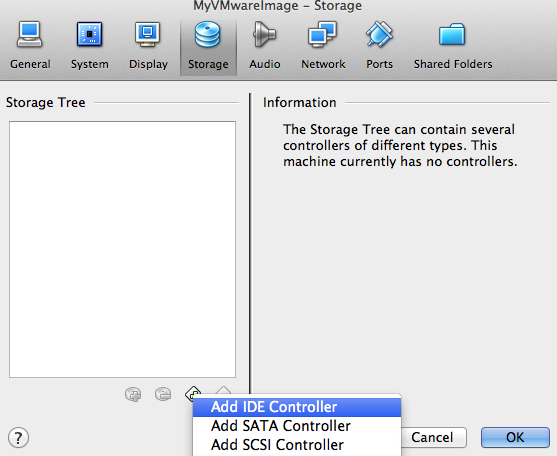
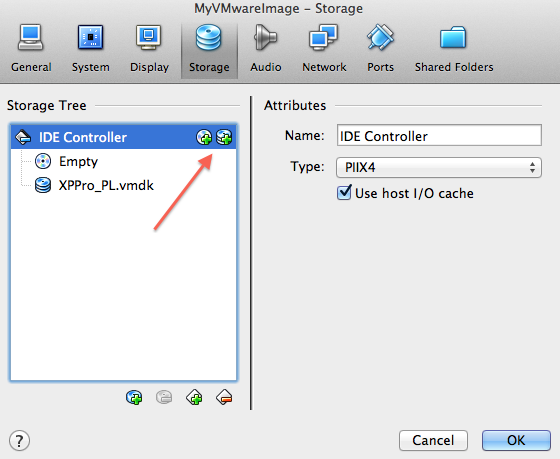
You should be ready to run your VMware virtual machine on Virtual Box now without having to pay VMware for their lazyness (or is it greed?) to support customers that bought a product just a year ago.
Please share this post with your friends.